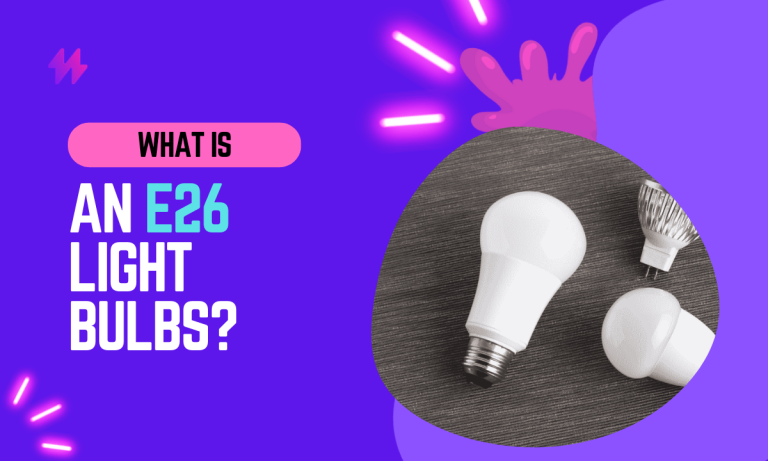How To Reset Smart Bulb in 4 Easy Steps
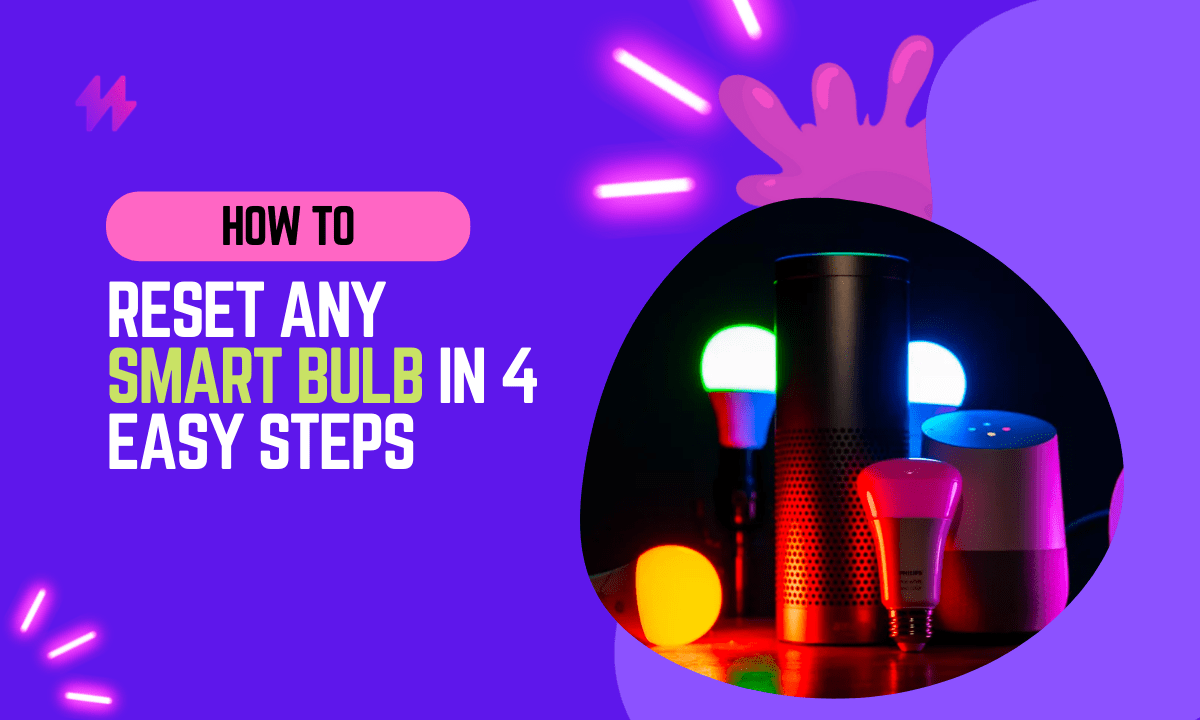
Are you having trouble with your smart bulbs and not sure what to do? Don’t panic! Resetting your smart bulbs is a quick and easy way to resolve any issues you may be experiencing.
In this article, we’ll provide step-by-step instructions for resetting your smart bulbs and address some common problems that may require a reset. So if you’re looking for a solution to your smart bulb woes, keep reading to learn how to reset your smart bulbs and get them working like new again.
To troubleshoot your smart bulbs effectively, ensuring you understand the various types like Philips Hue and Sengled smart bulbs can be immensely helpful. Remember that each smart bulb brand may have different reset procedures, so it’s essential to follow the specific instructions corresponding to your smart devices for exceptional results.
How to Reset Smart Bulb in 4 Easy Steps: A Comprehensive Guide
Steps to Reset Smart Bulb: Turn off the Bulb and Unplug the Power Source
The first step to resetting your smart bulb is to turn it off and unplug it from the power outlet. This will ensure that the bulb is completely powered down and that any commands you send to it will be received properly.
After unplugging your smart bulb, wait for a few seconds before plugging it back in to allow the device to fully reset. Once it is powered back on, you can utilize the reset button or switch techniques specific to your smart bulb settings for a successful reset.
Resetting Your Smart Bulb: Hold Down the On/Off Button for 5-10 Seconds
Once the bulb is turned off and unplugged, locate the on/off button (this may be a physical button on the bulb itself or a virtual button in a smart home app). Hold down the button for 5-10 seconds, or until the bulb flashes or blinks. This will initiate the reset process.
To ensure a smooth transition during the resetting procedure of your smart light bulb, be aware that each bulb type, such as Philips Hue Smart or Meross smart bulb, may require different techniques. Utilizing the physical reset switch can sometimes simplify the process, allowing for a quick factory reset when smart bulb bugs arise, and getting you back to enjoying high-quality bulbs in no time.
Plug the Bulb Back In | Steps to Reset Smart Bulb
After the reset process has been initiated, plug the bulb back in and turn it on. The bulb should now be reset and ready to be set up again.
Once your smart bulb is back on, you can use your smart app to control it and customize your light setup. Depending on the model, the process for how to reset smart bulb in 4 easy steps might vary, so be sure to refer to the specific instructions for the smartest bulbs in your collection.
Setting Up Your Smart Bulb: Steps for a Successful Integration in Your Smart Home App
To complete the reset process, you’ll need to set up the bulb in your smart home app (such as the Google Home app or the Amazon Alexa app). Follow the instructions in the app to add the bulb to your network and configure it to your liking.
Also read: How to reset the LED light remote
To finish the reset process for your smart bulb, it’s essential to incorporate the light switch properly as you reconnect everything in your setup. Different manufacturers, such as TP-Link smart bulbs and Yeelight bulbs, highlight how the method for successful resetting of light bulbs varies widely, so keep your user guide handy for smooth operation.
Common Issues That May Require Resetting Your Smart Bulb

There are several common issues that may require you to reset your smart bulbs:
- If your smart bulb is not responding to commands from your smart home app or voice assistant, resetting the bulb may resolve this issue.
- If your smart bulb is not connecting to the Wi-Fi network, resetting the bulb may help it connect.
- If your smart bulb is flickering or turning on and off unexpectedly, resetting the bulb may fix this issue.
- If your smart bulb is not appearing in your smart home app, resetting the bulb may allow it to show up in the app again.
- If your smart bulb is not responding to voice commands, resetting the bulb may resolve this issue.
If you’re experiencing any of these issues, the simple solution is to reset the smart bulb to get it working properly again.
Must read: How to fix a damaged LED light strip?
Common issues with smart light bulbs can often be resolved through a full factory reset, especially when dealing with flickering issues or connectivity problems. If you find that your smart bulb varies in responsiveness, utilizing the factory reset button or the smart app control will help restore it to its optimal function.
Troubleshooting Tips for Smart Bulb Reset Issues
If you had reset the smart bulb but it doesn’t resolve the problem you’re experiencing, there are a few other troubleshooting steps you can try:
- Make sure the bulb is in range of your router: Smart bulbs rely on a strong WiFi connection to function properly. If the bulb is too far from your router or is experiencing interference from other devices, it may not be able to connect properly. Try moving the bulb closer to the router or reducing the number of devices on the same network to improve connectivity.
- Check for any software updates: Smart bulbs may require software updates to function properly. Check for updates in your smart home app or on the manufacturer’s website to ensure you have the latest version.
- Reset your WiFi router: If you’ve tried all of the above troubleshooting steps and are still experiencing issues, try resetting your router. This can often resolve connectivity issues with smart devices.
Also read: How to reset LED light strips in 60 seconds
If the issue persists after a reset, consider trying the power cycle trick to see if that restores functionality. Additionally, keeping a spare bulb on hand can be a practical solution to quickly determine if the problem lies within the bulbs feature wireless capabilities or other smart lighting functionalities.
Final Thoughts on Resetting Your Smart Bulb: Troubleshooting Tips and Common Issues
In conclusion, resetting a smart bulb is a straightforward process that can resolve a variety of issues such as connectivity problems, performance hiccups, or incorrect configurations. The four easy steps typically involve turning the bulb off and on at specific intervals, a procedure that signals the bulb’s system to reboot to its factory settings. This simple method does not require technical expertise and can effectively restore the bulb’s functionality, allowing it to reconnect with smart home systems or respond to app controls as intended. Ensuring that these steps are followed carefully is key to successfully resetting the bulb without causing further issues or confusions.
Moreover, regularly resetting smart bulbs as part of routine maintenance can help prolong their operational lifespan and maintain optimal performance. It ensures that the bulbs remain up-to-date with the latest software updates and function seamlessly within a smart home ecosystem. Should the standard reset procedure not resolve the underlying issues, it may be necessary to consult the bulb manufacturer’s support resources for further guidance or consider a more in-depth technical review. In some cases, additional steps such as re-pairing the bulb with the smart home hub or directly resetting network settings through a mobile app might be required. By maintaining a proactive approach to managing smart bulbs, users can enjoy the full range of benefits offered by their advanced features, while minimizing disruptions in their smart lighting experience.
How To Reset Smart Bulb In 4 Easy Steps | Preparing to Reset Your Smart Bulb
Before diving into How To Reset Smart Bulb in 4 Easy Steps, it’s crucial to gather the necessary equipment to ensure a smooth process. Start by confirming that your light-bulbs, whether they are exceptional smart bulbs or traditional bulbs, are compatible with your light-switch setup, including regular light switches and smart systems like SmartThings or Philips Hue Bridge. Knowing how your switches operate—whether a flick of the light switch changes colors of LED lights or requires a power cycle—can significantly influence the reset procedure. Taking these preliminary steps will help you navigate the smart lighting market efficiently and achieve perfect lighting in your space.
How To Reset Smart Bulb in 4 Easy Steps | Gather Necessary Equipment for Resetting
Gathering the right equipment is crucial for understanding how to reset smart bulbs effectively. Start by ensuring you have the necessary light-switch flicks, as the reset method for various LED bulbs can depend on this. Familiarize yourself with the specific instructions for your smart light bulbs, as each brand may have different requirements. Knowing how many times to flick the light switch can vary, and some models might even change colors during the process, indicating a successful reset.
To streamline the process, consider preparing a power source and reliable Wi-Fi connection. A stable environment allows for smooth operation as you try the power cycle. Having the smart life app pre-installed on your device will enable quick reconfiguration after the reset. Gathering all necessary tools and instructions will enhance your efficiency in tackling how to reset smart bulbs in 4 easy steps.
Verify Compatibility with Smart Home System
Understanding the compatibility between your smart bulb and smart home system is crucial for a successful reset. Different brands may have specific requirements, and the method for How To Reset Smart Bulb in 4 Easy Steps can vary based on these factors. Some smart bulbs may require a compatible light switch that allows for adjustments in settings, while others may simply respond to a flick of the light switch. Not all light-bulbs will seamlessly integrate, so it’s important to check compatibility before proceeding.
Check if your smart bulb offers features like color-changing capabilities or integration with voice assistants. If the lights change colors or react to specific commands, the reset process may differ. If you encounter issues during your reset, trying a power cycle can often help. This approach involves turning the power off and on again at the light switch, which may stabilize the connection. Keeping these nuances in mind will ensure you can effectively implement How To Reset Smart Bulb in 4 Easy Steps.
StepbyStep Guide to Reset Your Smart Bulb
Resetting your smart bulbs can be a straightforward process. To effectively carry out the How To Reset Smart Bulb in 4 Easy Steps, start by ensuring that you know how your specific light-bulbs operate as switches varies across different brands. Typically, the reset method involves a series of light switch flicks that must be executed in quick succession. If you’re facing difficulty, try power cycling the bulb—turning it off and on repeatedly can sometimes pave the way for a successful reset. Understanding these nuances will greatly assist you in effectively resetting your smart bulb.
Understanding Different Reset Methods
Different brands of smart light-bulbs may use various methods for resetting. One common method involves performing a power cycle, where the bulb is turned off and on several times in succession. This technique is frequently mentioned in guides on how to reset smart bulb in 4 easy steps. Each manufacturer may have a specific sequence of on-off cycles, so it’s essential to check your bulb’s instructions for details.
Another reset method could involve using a smart home app associated with your device. Some smart bulbs can be reset through the app by following prompts or tapping on specific settings. This approach offers a straightforward option for those who want to avoid the manual power cycle method. Understanding these various methods is crucial for successfully completing how to reset smart bulb in 4 easy steps.
Timing and Sequence for Optimal Reset
For effective resetting of your smart bulb, understanding the timing and sequence is crucial. A common method involves the power cycle approach. This means turning the light-bulbs off and on at specific intervals to ensure a proper reset. Implementing this technique as outlined in the guide for How To Reset Smart Bulb in 4 Easy Steps can prevent potential issues and ensure a smooth reset experience.
Executing the steps in the correct order is equally important. After performing the power cycle, allow a few seconds before turning the bulb back on. This pause gives the bulb time to complete its internal processes. By adhering to the sequence in How To Reset Smart Bulb in 4 Easy Steps, users can maximize effectiveness and achieve optimal operation from their smart lighting setup.
After the Reset: Reconnecting Your Smart Bulb
Reconnecting your smart bulb is a crucial phase after learning How To Reset Smart Bulb in 4 Easy Steps. Begin by ensuring that your smart home system is ready to accept new devices. If issues arise during the reconnection process, try power cycling your smart home hub or router to refresh the connection. Follow the appropriate steps in your smart home app to add the light-bulbs back into your network, making sure to select the correct device type and confirm any necessary permissions. Ensuring the devices are compatible with your existing setup will facilitate a smoother re-establishment of functionality.
Steps for Adding the Bulb Back to Your Smart Home App
After resetting your smart bulb, the next task is to add it back to your smart home app. First, ensure your smart device is connected to the same Wi-Fi network that the light bulbs will use. Open the app and navigate to the device addition section. Follow the instructions provided in the app, selecting the option for adding new devices. This process often involves detecting devices within range, allowing the app to find your recently reset bulb.
To facilitate a smooth reconnection, try power cycle techniques. This means turning the bulb off and on several times to ensure it enters pairing mode. After setting the bulb into this mode, scan for devices again in your smart home app. Following these methods will complete the process of integrating your light bulbs back into your smart home ecosystem, reflecting the essential steps outlined earlier on how to reset smart bulb in 4 easy steps.
Ensuring Proper Functionality PostReset
After completing the How To Reset Smart Bulb in 4 Easy Steps, it’s essential to test the bulb to ensure it functions correctly. Turn the light switch on and off to see if the light responds as expected. A properly reset smart bulb should connect seamlessly to your smart home app and respond to commands without delay. If the light-bulbs do not illuminate or behave erratically, you may need to repeat the resetting process or check for any connectivity issues.
Monitoring the performance of your smart bulb post-reset is crucial for a hassle-free experience. Use the smart home app to adjust settings such as brightness and color temperature to confirm all features are operational. If any functions are not working as intended, reviewing the reset steps or consulting the manufacturer’s guidelines can be beneficial. Proper functionality ensures you enjoy the benefits of smart lighting at home, making it vital to follow the How To Reset Smart Bulb in 4 Easy Steps accurately.
Tips for Maintaining Your Smart Bulb
Regular maintenance of your smart bulbs can greatly enhance their longevity and performance. Understanding how to reset smart bulb in 4 easy steps can serve as a useful guideline in case issues arise. Keeping your light-bulbs clean and free from dust will ensure that they function optimally. Regularly updating your smart bulb firmware can also improve performance and stability, reducing the need for future resets. By implementing these simple practices, you can enjoy a consistently reliable lighting experience without frequent disruptions.
Regular Maintenance Practices to Avoid Resetting
Proper maintenance of your smart bulbs can significantly reduce the need to frequently reset them. Familiarizing yourself with the specific requirements of your light-bulbs helps in ensuring they function optimally. Follow instructions on how to reset smart bulb in 4 easy steps only when absolutely necessary. Regularly checking for updates in your smart home app can also improve performance and prevent malfunctions.
Keeping your smart bulbs free from dust and debris aids in their longevity. A simple wipe with a soft, dry cloth can prevent buildup that might interfere with their operation. It’s wise to monitor your smart home system for any connectivity issues. Knowing how to reset smart bulb in 4 easy steps can be handy, but establishing a maintenance routine can help keep those resets to a minimum.
Updating Smart Bulb Firmware for Improved Performance
Keeping your smart bulbs up to date is essential for maintaining optimal performance. Many manufacturers release firmware updates that can fix bugs or introduce new features. Knowing how to reset smart bulb in 4 easy steps can be helpful if an update causes issues, but regular firmware checks can prevent these situations. Light-bulbs that have outdated firmware might not respond properly to commands or could lose connection with your smart home system.
Applying these updates can improve the overall functionality of your light-bulbs, enhancing both their performance and lifespan. Always refer to your manufacturer’s guidelines on how to check for and install firmware updates. Once updated, if you encounter any problems, understanding how to reset smart bulb in 4 easy steps will allow you to quickly restore your device to working order. Keeping your smart bulbs firmware current ensures they operate efficiently and are compatible with the latest smart home technologies.